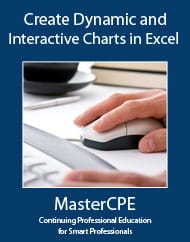Course Information
Create Dynamic and Interactive Charts in Excel
Course Information
| Title: | Create Dynamic and Interactive Charts in Excel |
|---|---|
| Category: | Computer Software |
| Field of Study: | Computer Software and Applications |
| Course Code: | M158 |
| CPE Credits: | 4.0 |
| Price: | 34.95 |
Description
Description:
This course walks you through setting up Excel charts so they update automatically as data in entered into the worksheet. In addition, to discussing self-expanding charts, it also covers how to specify the number of data points to display in a chart. For example, you may only want the last rolling six months of data to display, in the chart, as you add new data each month. Linking a chart title to a cell and creating a spinner control is also discussed. This eBook walks you through the process step by step and then includes practice exercise for each topic as well as answer files.
Delivery Method: Online Interactive Self Study
Level: Overview
Prerequisites: None
Advanced Preparation: None
Course Details
Category: Computer Software
Field of Study: Computer Software and Applications
Passing Score: 70%
Technical Details: CA, FL: Computer Software and Applications are technical subjects TX: Computer Software and Applications are non-technical subject for TX. NY: Advisory Services includes Computer Software and Application
For More Detail:
If you are unable to view PDF then right click the mouse and click save link as
Objectives
Objectives:
1. Differentiate between different types of cell references and recognize to apply them. 2. Recognize the steps needed to create the components of range names and named formulas. 3. Differentiate between the different COUNT functions 4. Recognize how the SERIES, OFFSET and COUNTA functions work to create dynamic charts that update automatically. 5. Recognize the concept of input cells and how to apply them. 6. Recognize the steps needed to link a chart title to a cell so that a chart title updates automatically 7. Recognize the steps needed to create a spinner or scroll box.
For More Objectives:
If you are unable to view PDF then right click the mouse and click save link as
Profession
NASBA: Yes
QAS: Yes
CPA: Suitable for all CPAs
IRS: No IRS credit for Enrolled Agents.
Profession Identifiers: CPA